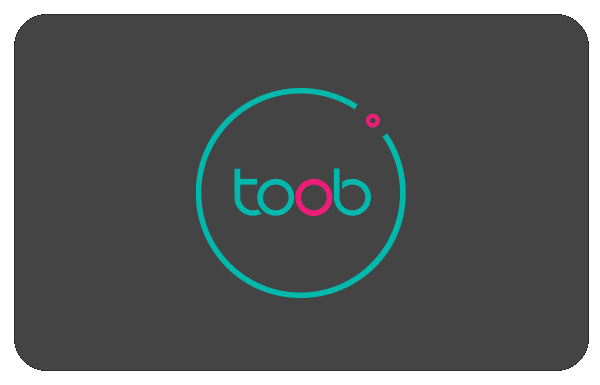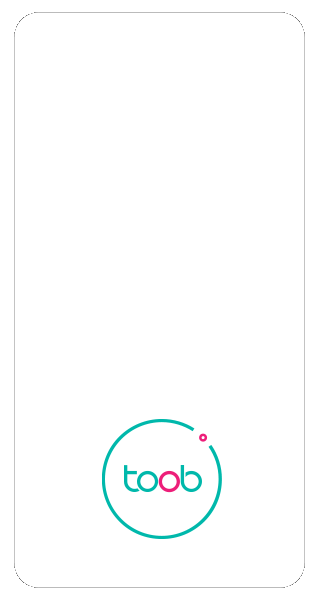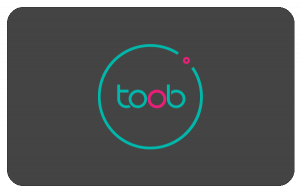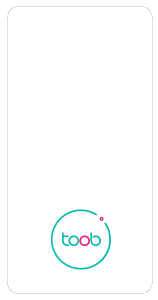to see if there is planned maintenance in your area, check our network status page here
enter your postcode below for more specific information about your installation and address:
additional help topics
Please select your router:
Sagemcom Router
There are several ways in which you can connect to your router:
Connect using wi-fi: Scan the handy QR code on the reference card provided. You can also find the wi-fi name and password on the reference card or the back of the router if you’d prefer to enter your details manually.
Connect using Ethernet: You can connect up to 4 devices via the yellow LAN (Local Area Network) ports on the back of the router.
Connect using WPS (wi-fi protected setup): Press the wi-fi pairing button to activate WPS on the router. Then follow the instructions for WPS setup on your wi-fi device. Note: Ensure your wi-fi device is in the same room as your router when attempting to pair using WPS.
You can view a digital copy of the toob wi-fi router companion guide here.
You can view a digital copy of the toob wi-fi router companion guide here. This will give you helpful information on connecting to the router, the lights on your router and some troubleshooting tips.
You can find your default wi-fi name and password on the back of your router. This information is also printed on the wi-fi password reference card.
If you want to make any changes to your username or password, you can do so by accessing the settings on the router home page. Further instructions can be found here. Click here for further advice on how to do this.
Please note: If you’re connected on a wi-fi device, changing your wi-fi name or password will disconnect you from the network and you’ll need to reconnect to the wi-fi with your new details.
If you’ve forgotten your wi-fi password and cannot log in to change it, you can revert to the default name and password on the back of the router by performing a factory reset by pressing a pin into the hole labelled “reset” on the back of your router.
You should’ve received a welcome guide with the delivery of your new toob wi-fi router. This will show you how and when to connect this following your successful installation. Download a digital copy of the leaflet here.
In short:
- Switch the wall-mounted fibre box off at the socket
- Insert the black ethernet cable into the yellow port at the bottom of the fibre box
- Insert the other end of the cable into the red port on the back of your toob wi-fi router
- Connect the power adaptor to the toob wi-fi router
- Switch on the power to both the fibre box and the toob wi-fi router
- Press the power button on the back of the toob wi-fi router
- Wait up to 5 minutes for a connection to establish. When this happens, the lights will stop flashing
Congratulations! You’ve activated your toob service!
If you’ve followed the full guide, but still can’t get connected, please get in touch.
Oh no. That doesn’t sound right! If you’ve connected to your toob wi-fi router via wi-fi, but can’t access the internet, check that you’ve followed the steps in your welcome guide from start to finish. Are cables fully-inserted and in the right place? Are all the lights on your fibre box and toob wi-fi router illuminated?
If you still can’t connect, try the process again – or connect a device using an ethernet connection. If you’ve repeated these steps and still can’t access your toob service, call us on 023 9300 9300 and we’ll be happy to help. Please be with your equipment so we can ask you a few additional questions.
There’s several ways you can connect to your toob wi-fi router:
Connect using Ethernet: To continue your full-fibre connection to capable devices and ensure maximum speed, connect an Ethernet cable to one of the LAN ports on the back of your router. We recommend using a minimum Cat 5e specification cable.
Connect using wi-fi: Once selecting the toob wi-fi network on your chosen device, enter the wi-fi name and password from the bottom of your router.
Download your toob wi-fi router guide here
You can view a digital copy of your toob wi-fi router guide here. This includes really helpful information on setting up your router for the first time.
Alternatively, check the model number on the base of your router and download the full manufacturer’s guide below:
You can find your default wi-fi name and password on the bottom of your router.
If you want to make any changes to your username or password, you can do so by accessing the settings. Click here for further advice on how to do this
Please note: If you’re connected on a wi-fi device, changing your wi-fi name or password will disconnect you from your network meaning you’ll need to reconnect all of your devices using your newly updated details.
If you’ve forgotten your wi-fi password and cannot log in to change it, you can reset your password via the app. Click here for further advice on how to do this.
You should’ve received a welcome guide with the delivery of your new toob wi-fi router. This will show you how and when to connect this following your successful installation.
Download your toob wi-fi router guide here.
Oh no. That doesn’t sound right! If you’ve connected to your toob wi-fi router via wi-fi for the first time, but can’t access the internet, check you’ve followed the steps in your router guide from start to finish.
Are cables fully-inserted and in the right place? Is your toob wi-fi router showing the solid blue status light?
If you still can’t connect, try the process again – or connect a device using an ethernet connection. If you’ve repeated these steps and still can’t access your toob service, call us on 023 9300 9300 and we’ll be happy to help.
Please be with your equipment at the time of the call so we can ask a few additional questions.
The Linksys app is great for easily managing your network on your mobile device. It’ll allow you to measure your full-fibre service directly to the router itself, set up guest access and tweak the most popular settings.
Download for iOS devices
Download for Android devices
You’ll need to log in or create a Linksys account for most features. Don’t worry, it’s easy!
If you’re looking for your devices to only connect to a particular frequency, you might consider splitting your 2.4Ghz and 5Ghz bands to make this possible.
The 5GHz band is best-suited for faster speed over a shorter distance. The 2.4GHz band typically offers a longer range at slightly slower speeds. Not all your devices are capable of either.
Click here for step-by-step advice on how to change these settings
Wi-fi broadcasts on multiple channels. The more networks using the same channel in the same area, the worse the performance will be for each of them.
Use ‘Channel Finder’ on the Linksys app to easily select the channel with the least amount of traffic.
Linksys provide a selection of ‘Intelligent Mesh’ products which are compatible with your toob wi-fi router.
Visit the Linksys website and select similar models like the AX5400, AX4200 – or anything else in the ‘Intelligent Mesh’ range.
These products are designed to work seamlessly with your toob wi-fi router, providing the best all-round support for your home.
If you’ve purchased an additional Linksys router, follow these steps to complete setup your mesh wi-fi solution.
Setting up separate guest wi-fi access is easy. Click here for details on how to do this.
Are you also looking to easily share your wi-fi name and password with visitors? You can do this within the Linksys app by clicking ‘Share-wi-fi’ to share this information to others via SMS or email…
Linksys have loads of really helpful support content online. Check the model number on the base of your router and visit the Linksys website for how-to guides, videos, live chat and more!
If you’re in one of our service areas, we’ll want to ensure all equipment is exactly as we’d expect and is working as it should be. Please call our helpful team on 023 9300 9300 so we can ask a few additional questions before placing an order.
You should always have permission from the homeowner before toob is installed. By placing an order and proceeding with an installation, it is assumed that the installation has been authorised and agreed between yourselves.
If you’re renting, please see our additional information for landlords tab.
We require a minimum of 5 days between the date you place an order with us and your installation. For our business broadband customers, there is a minimum of 10 days between order and installation.
You will always be able to view or discuss our best availability when placing an order. If service is already available for your address, but you’re not quite ready to switch, you can also place an order now for installation on a later date.
Installations take place Monday to Friday. You can choose for the engineer to arrive between either 8am-1pm or 1pm-6pm. This is the timeframe when the engineer will arrive at your address. The engineer will usually give you a call once they’re on their way.
That’s great news! You should have already received confirmation of your order via email, with details of your next steps. Please review this information very carefully, and take note of what you will need to consider before installation takes place. If you haven’t received this email, please let us know.
We’ll dispatch your new toob wi-fi router around a week before your installation. You’ll need the toob wi-fi router to complete activation of your service, so we’ll notify you of the tracking information via email. Your delivery will include instructions on how to activate your service and advice on where you may want to position your equipment.
In the meantime, we’ll start mobilising our teams for your installation. If you need to reschedule for whatever reason, it’s important to let us know as soon as possible. We look forward to getting you connected!
We’ll send your new toob wi-fi router directly to you. This is usually a week or so prior to your installation, as it’s needed to complete activation of your service.
We’ll notify you of additional tracking information via email so you can manage your delivery. This email will also include instructions of how to connect your toob wi-fi router and the most effective locations to position it.
Yes, you can monitor your delivery’s progress right up to your front door. We’ll notify you of important tracking information via email roughly a week before your installation is due.
We understand you might not be home first time around, so there should be ample time to collect your parcel from an alternate location or schedule re-delivery.
If you haven’t had a first delivery attempt by 12noon two working days before your installation (Monday to Friday), please call us on 023 9300 9300.
Your installation engineer will arrive within your chosen time slot, indicated on your order confirmation email. Your installation will begin between these times.
Standard installations can take 1 to 2 hours to complete, so please bear this in mind when choosing your arrival time window.
Installation of your home broadband is really simple and will typically take around 1 to 2 hours, depending on the installation type required for your address. In some instances, we may need a little extra time to get you connected, so please bear this in mind when selecting your preferred arrival time slot.
Your toob wi-fi router is being delivered to you separately. Please see your order confirmation email or toob wi-fi router dispatch notification for further details.
It will really help us if you can ensure that the installation area is clear before your appointment. If any furniture needs to be moved on the day, we may kindly ask that this is completed so we can proceed with the rest of your installation.
Your engineer will need access to a mains power socket next to where your fibre box will be located. You’ll also need a second mains power socket to connect your toob wi-fi router after the installation.
The engineer will agree the equipment’s location with you during the installation. This will usually be in the same room as the service enters the building.
You may see teams outside your address a few days before your installation. We’ll just be making a few additional checks – and look forward to seeing you for your appointment.
Home broadband customers can amend their installation appointment online or by calling our customer service team.
Click here to access your customer portal account, where you can choose a new appointment according to our current availability. If you’re a business broadband customer, please give us a call on 023 9300 9300 and we’ll rearrange your appointment for you.
We may charge a fee for any last-minute changes if they fall after 2pm the working day before your installation.
We hope that this will never happen, but occasionally unexpected events could cause a slight delay in getting to you within the agreed arrival time window.
Your engineer should be in touch to let you know when they are leaving the previous installation (this can be up to 1 hour before they are due to arrive at your address). If you’ve already spoken to them (or have had a missed/call or voicemail), feel free to give them a call back and they’ll provide you with the latest information.
If you haven’t heard from your engineer, please call toob on 023 9300 9300 and we’ll urgently investigate this for you.
The engineer will bring a brand-new fibre cable into your home (via a suitable entry point) to ensure a full-fibre connection to the premises. This could be overhead (via an existing telegraph pole) or underground (via ducting) depending on how service has been designed in your area. A small box will also be fitted to an external wall.
If you’re in an apartment and service has already been pre-installed throughout the building, we’ll connect you to the nearest point. For all installations, please ensure you have permission from the homeowner for work to take place.
The fibre cable will be fed into the property via a new small hole in the wall. The hole will be securely sealed and the cable will connect to a small fibre box mounted to an internal wall. Any white fibre cables inside the property will be tacked neatly to the wall. The engineer will tidy up after themselves, ensure you’re happy with the quality of the installation and be on their way.
Remember, we will need two mains power sockets (one for the fibre box and one for your toob wi-fi router). Please connect your toob wi-fi router following installation to complete activation of your service. Instructions of how to do this can be found with your delivery. Click here to download a digital version of these simple instructions.
Think about where you use the internet most. If possible, the router should be on a raised surface and at a distance from other electrical items or furniture. Let your engineer know where you plan to position the toob wi-fi router, so the installation can take place as close to this as possible (depending on the layout of your property).
Be aware of everyday objects which can significantly affect your wi-fi signal. Try to avoid:
– Concrete (or some insulated walls)
– Thick timber beams/walls
– Windows, mirrors, large screens, fish tanks
– Sofas, TV stands, and other large furniture
– Multiple power cables or adapters
– Kitchen spaces and equipment
– Metal objects and underfloor heating
– Other Bluetooth or wi-fi devices
If you live in a larger property, mesh wi-fi solutions can often extend coverage into hard-to-reach areas and are readily available to purchase from retailers.
Linksys MX4200
You must connect your toob wi-fi router to complete activation of your service. You can do this from 6am on the day your service is due to be activated.
Follow the steps in your welcome guide for how to do this. Download a digital copy of the leaflet here.
download toob wi-fi router guide
Sagecom F@st 5366
download toob wi-fi router guide
Linksys MX4200
Oh no, that doesn’t sound right! If you’re connected to your toob wi-fi router via wi-fi, but can’t access the internet, check you’ve followed all the steps in your router guide, from start to finish.
Check if the cables are fully-inserted and in the right place? Is your toob wi-fi router showing the expected status light combination?
If you still can’t connect, try repeating the process again – or connect a device using a minimum Cat 5e specification Ethernet cable. If you’ve followed these steps and still can’t access your toob service, call us on 023 9300 9300 and we’ll be happy to help.
Please be with your equipment at the time of the call so we can ask a few additional questions.
You will need to connect your new toob wi-fi router to complete activation of your service.
Once you’ve done this (and if you’d prefer to use your own equipment) you can connect another wi-fi router directly into the fibre box after you’ve received your first bill. You should always keep your toob wi-fi router somewhere safe, just so we can provide you with any remote assistance if required.
We recommend you perform a speed-test on your computer, using a minimum Cat 5e specification Ethernet cable connection, as it will be more capable of reaching 900 Mbps. If you have a Linksys router, the Linksys app will measure the speed of the connection to your router itself. Click here for details on how to do this.
For all other speed-tests, we recommend you download the Ookla Speedtest app (version specific to your device type), which is available here. It is the industry standard speed-test app…
Please remember to select “toob Ltd” as your speed-test server, but don’t be tempted to run a speed-test via your web browser – please download it instead, as nothing else compares.
For an accurate speed-test, ensure all web browsers, windows, tabs and background applications aren’t running – and please be aware antivirus software and VPNs are also known to significantly affect speed-test results. Note: If using Windows, the built-in Firewall may block the speed-test if it is set to the ‘High’ setting.
Speed-tests on mobile/wi-fi devices (or using a web browser) will vary significantly and won’t be an indication of your service speed into your home.
As wi-fi performance is dependent on many factors within the home, there’s a few things you can try and avoid to maximise the potential of your wi-fi.
You might be surprised by how many household objects can significantly affect your wi-fi signal. Electrical items can turn on and off to cause interference. Even furniture, walls or reflective surfaces can disperse your signal so you’re not enjoying the full benefit.
Here’s a few things to look out for:
– Concrete (or some insulated walls)
– Thick timber beams/walls
– Windows, mirrors, large screens, fish tanks
– Sofas, TV stands, and other large furniture
– Multiple power cables or adapters
– Kitchen spaces and equipment
– Metal objects and underfloor heating
– Other Bluetooth or wi-fi devices
– Your neighbour’s wi-fi and equipment
If you live in a larger property, mesh wi-fi solutions can often extend coverage into hard-to-reach areas and are readily available to purchase from retailers.
You will receive confirmation of your new static IP address via email, usually within a few hours of your service being activated.
toob will be installing full-fibre connection to your address, so we’re unable to cancel your existing broadband service with another provider. We recommend that you do not schedule the disconnection of your existing service until your toob broadband installation has been completed.
If you’ve already set up your account, you can log into your online account here. From your account, you can download copies of your bills, review your account details or quickly report any issues you experience. Alternatively, just give us a call!
To setup your customer portal account for the first time, click the unique link provided in your order confirmation/service activation emails. You will need to confirm your registered email address, set a password and choose your security questions.
A. Don’t worry, we’ve all been there. Simply go to the usual login page, click “forgot password?” and follow the instructions. Alternatively, just click here to reset your password.
Please note that this will always be separate to your wi-fi password or the details you use to log into the advanced toob wi-fi router settings.
If you wish to make a change to your Direct Debit information or update your contact details, please give us a call on 023 9300 9300.
You can easily add more users to the account. As the account holder, the contract will remain in your name and notifications will still come to you, but you can set up access so that other members of your household can raise queries or report a fault if you’re not at home.
If you wish to add other authorised users to the account, please call us on 023 9300 9300 to discuss the level of access you wish to allow others to have.
A copy of your bill will be sent to you via email on the same billing date each month. You can also view your bills on your online account by logging in here.
Payment is due as soon as your latest bill has been raised. It can take up to 5 working days for the transaction to complete, so please ensure funds are available for this duration
If the Direct Debit payment has failed for whatever reason, payment will automatically be attempted again, usually within 3 working days. Please let us know if your circumstances have changed or if you are having difficulty paying your bill. Failure to make payments may result in a reduction or suspension of your broadband. Please see our terms and conditions for further details.
We’ll notify the bill payer if a payment has been unsuccessful, after the final attempt. We kindly request that you call us on 023 9300 9300 if new payment details are required.
Your billing date will remain the same throughout your contract. This will be based on the date your service was activated. Payment will be due from this date and be taken within 5 working days of this date each month, depending on when this falls.
Yes, you are. All Direct Debits are protected by a guarantee. If there is a change to the date, amount or frequency of your Direct Debit, we will give you 3 working days’ notice in advance of your account being debited.
You have the right to cancel at any time and this guarantee is offered by all the banks and building societies that accept instructions to pay Direct Debits. A copy of the safeguards under the Direct Debit Guarantee will be sent to you with our confirmation email.If you switch or close your bank account, please advise us in advance of your next bill to avoid any missed payments.
Our products represent excellent value, but we sometimes run additional offers or promotions. If you qualified for an offer or used a promo code when placing your order, you will receive the offer within 30 days of your service being activated. This will be emailed to you directly.
Please note that these offers cannot be used in conjunction with our Refer a Friend promotion. Click here for more details.
Making sure you’re on the correct package for you is important. Please call our friendly team and we’ll talk you through how to switch from our 1 month rolling contract to an 18 month contract. We ask that you provide at least 7 days’ notice of your next bill to complete this without additional charges.
If you’re yet to place a new order for our 18 month contract, simply select this add-on option while ordering online. Full terms and conditions can be found at toob.co.uk/legal.
Alternatively, if you already have service call us on 023 9300 9300 and we’ll happily apply this for you.
If you’re on our 1 month rolling contract, you can upgrade to our 18 month home broadband contract or cancel your service at any time – we just require at least 7 days’ notice to process your request.
If you’re coming to the end of your 18 month contract, we’ll send you an email to advise you of the available options within at least 30 days of your contract ending. These include:
- Doing nothing and keeping your existing toob service, where your monthly charge will increase from £29 to our rolling service price – please see our charges and fees document at toob.co.uk/legal for details. You may cancel your contract at any time after this. Please provide us with 7 days’ notice to fulfil your request.
- Signing up for a new 18 month contract with us at £29 a month – our best price! You can call us or click the link in your reminder email to benefit from this great deal.
- Cancelling your service without paying any early termination fees. Please give us a call before your contract ends so we can make these arrangements for you.
If you have any questions regarding your next steps, please call our customer service team on 023 9300 9300.
If toob broadband is available at your new address, you can retain your current broadband service and not pay any additional fees. You can check to see if our full-fibre will be available at your new address here.
We may have to schedule a new installation, so please give us a call on 023 9300 9300 to discuss what this means for you. There will be no charge for the installation and you will enter a new toob contract at your new address. We’re sorry, but if you’ve purchased a static IP address, it is not possible to take this with you, but you can order a new one.
If we can’t provide toob broadband at your new address, you are free to cancel your toob broadband service with no early termination charges. You should aim to provide at least 30 days’ notice in order to schedule your disconnection.
We do ask that you leave all toob equipment in position at your old property.
For more information on moving to a new address, please check our full terms and conditions here.
If you wish to cancel your service then you can do so by giving us a call on 023 9300 9300.
If you leave before the end of your minimum contract period, then you may have to pay a fee to do so. Click here for more details.
If you are outside of your minimum contract period (or are on our 1 month rolling contract) then you can cancel at any time giving at least 7 days’ notice, with no additional payment due. Your service will end at the end of your current billing period.
When you’ve cancelled your service, we ask that you leave your equipment connected and in position on the wall.
You should always have permission from the homeowner before toob is installed. By placing an order and proceeding with an installation, it is assumed that the installation has been authorised and agreed between yourselves.
If you are renting, please see our helpful Information for Landlords guide in the Landlords tab.
Lucky you! We will want to ensure that all the equipment is still connected and working exactly as it should be. Please call our helpful team on 023 9300 9300 so we can ask a few additional questions before placing a new order.
We typically offer installations 6 days a week, from Monday to Saturday. Our appointment slots range from 8am-10am, 10am-12pm, 12pm-2pm, 2pm-4pm, and 4pm-6pm to suit your needs, according to our availability at the time of your booking.
Please bear in mind that this is the timeframe our engineer is allocated to arrive at your address and installations usually take around 1 to 2 hours to complete, depending on the installation type required.
It will really help us if you can ensure that the installation area is clear before your appointment. If any furniture needs to be moved on the day, we may kindly ask that this is completed so we can proceed with the rest of your installation.
Your engineer will need access to at least two mains power sockets for the fibre box and your wi-fi router. The engineer will agree the equipment’s location with you during the installation. This will usually be in the same room as the service enters the building.
You may see us outside your address a few days before your installation. We’ll just be making a few additional checks – and look forward to seeing you for your appointment.
Your installation engineer will arrive within your chosen time slot, indicated on your order confirmation email. Your installation will begin between these times.
Standard installations can take 1 to 2 hours to complete, so please bear this in mind when choosing your arrival time window.
Our engineers will bring a brand-new fibre cable into the property (via a suitable entry point) to connect you to our full-fibre network. This could be overhead (via an existing telegraph pole) or underground (via ducting) depending on how service has been designed in your area. A small box will also be fitted to an external wall.
If you’re in an apartment and service has already been pre-installed throughout the building, we’ll connect you to the nearest point. For all installations, please ensure you have permission from the homeowner for work to take place.
The fibre cable will be fed into the property via a new small hole in the wall (less than 8mm in diameter). The hole will be fully sealed and the cable will connect to a small fibre box mounted to an internal wall. Any fibre within your property will be a white 3mm diameter cable, tacked neatly to the wall.
We will need two mains power sockets (one for the fibre box and one for the wi-fi router). The engineer will connect your new router to the fibre box and test your broadband service to ensure you’re receiving our full 900 Mbps full-fibre broadband when using an ethernet cable. We’ll also set up your wi-fi and test the speeds your devices might be capable of, and answer any final questions that you may have.
Once we’ve tidied up after ourselves, we’ll leave you to enjoy our full-fibre broadband allowing the whole household to stream, surf or play all day!
Installation of your home broadband is really simple and will typically take around 1 to 2 hours, depending on the installation type required for your address. In some instances, we may need a little extra time to get you connected, so please bear this in mind when selecting your preferred arrival time slot.
We typically offer installations 6 days a week, from Monday through to Saturday. Our appointment slots range from 7am-9am, 9am-12pm, 12pm-3pm and 3pm-6pm to suit your needs, according to our availability at the time of your booking.
Please bear in mind that this is the timeframe our engineer is allocated to arrive at your address and installations usually take around 1 to 2 hours to complete, depending on the installation type required.
Home broadband customers can amend their installation appointment online or by calling our customer service team.
Click here to access your customer portal account, where you can choose a new appointment according to our current availability. If you’re a business broadband customer, please give us a call on 023 9300 9300 and we’ll rearrange your appointment for you.
We may charge a fee for any last-minute changes if they fall after 2pm the working day before your installation.
You will receive confirmation of your new static IP address via email, usually within a few hours of your service being activated.
download toob wi-fi router guide
Sagecom F@st 5366
download toob wi-fi router guide
Linksys MX4200
We recommend you perform a speed-test on your computer, using a minimum Cat 5e specification Ethernet cable connection, as it will be more capable of reaching 900 Mbps. If you have a Linksys router, the Linksys app will measure the speed of the connection to your router itself. Click here for details on how to do this.
For all other speed-tests, we recommend you download the Ookla Speedtest app (version specific to your device type), which is available here. It is the industry standard speed-test app…
Please remember to select “toob Ltd” as your speed-test server, but don’t be tempted to run a speed-test via your web browser – please download it instead, as nothing else compares.
For an accurate speed-test, ensure all web browsers, windows, tabs and background applications aren’t running – and please be aware antivirus software and VPNs are also known to significantly affect speed-test results. Note: If using Windows, the built-in Firewall may block the speed-test if it is set to the ‘High’ setting.
Speed-tests on mobile/wi-fi devices (or using a web browser) will vary significantly and won’t be an indication of your service speed into your home.
additional help topics
Please select your router:
Sagemcom Router
There are several ways in which you can connect to your router:
Connect using wi-fi: Scan the handy QR code on the reference card provided. You can also find the wi-fi name and password on the reference card or the back of the router if you’d prefer to enter your details manually.
Connect using Ethernet: You can connect up to 4 devices via the yellow LAN (Local Area Network) ports on the back of the router.
Connect using WPS (wi-fi protected setup): Press the wi-fi pairing button to activate WPS on the router. Then follow the instructions for WPS setup on your wi-fi device. Note: Ensure your wi-fi device is in the same room as your router when attempting to pair using WPS.
You can view a digital copy of the toob wi-fi router companion guide here.
You can view a digital copy of the toob wi-fi router companion guide here. This will give you helpful information on connecting to the router, the lights on your router and some troubleshooting tips.
You can find your default wi-fi name and password on the back of your router. This information is also printed on the wi-fi password reference card.
If you want to make any changes to your username or password, you can do so by accessing the settings on the router home page. Further instructions can be found here. Click here for further advice on how to do this.
Please note: If you’re connected on a wi-fi device, changing your wi-fi name or password will disconnect you from the network and you’ll need to reconnect to the wi-fi with your new details.
If you’ve forgotten your wi-fi password and cannot log in to change it, you can revert to the default name and password on the back of the router by performing a factory reset by pressing a pin into the hole labelled “reset” on the back of your router.
You should’ve received a welcome guide with the delivery of your new toob wi-fi router. This will show you how and when to connect this following your successful installation. Download a digital copy of the leaflet here.
In short:
- Switch the wall-mounted fibre box off at the socket
- Insert the black ethernet cable into the yellow port at the bottom of the fibre box
- Insert the other end of the cable into the red port on the back of your toob wi-fi router
- Connect the power adaptor to the toob wi-fi router
- Switch on the power to both the fibre box and the toob wi-fi router
- Press the power button on the back of the toob wi-fi router
- Wait up to 5 minutes for a connection to establish. When this happens, the lights will stop flashing
Congratulations! You’ve activated your toob service!
If you’ve followed the full guide, but still can’t get connected, please get in touch.
Oh no. That doesn’t sound right! If you’ve connected to your toob wi-fi router via wi-fi, but can’t access the internet, check that you’ve followed the steps in your welcome guide from start to finish. Are cables fully-inserted and in the right place? Are all the lights on your fibre box and toob wi-fi router illuminated?
If you still can’t connect, try the process again – or connect a device using an ethernet connection. If you’ve repeated these steps and still can’t access your toob service, call us on 023 9300 9300 and we’ll be happy to help. Please be with your equipment so we can ask you a few additional questions.
Linksys Router
There’s several ways you can connect to your toob wi-fi router:
Connect using Ethernet: To continue your full-fibre connection to capable devices and ensure maximum speed, connect an Ethernet cable to one of the LAN ports on the back of your router. We recommend using a minimum Cat 5e specification cable.
Connect using wi-fi: Once selecting the toob wi-fi network on your chosen device, enter the wi-fi name and password from the bottom of your router.
Download your toob wi-fi router guide here
You can view a digital copy of your toob wi-fi router guide here. This includes really helpful information on setting up your router for the first time.
Alternatively, check the model number on the base of your router and download the full manufacturer’s guide below:
You can find your default wi-fi name and password on the bottom of your router.
If you want to make any changes to your username or password, you can do so by accessing the settings. Click here for further advice on how to do this
Please note: If you’re connected on a wi-fi device, changing your wi-fi name or password will disconnect you from your network meaning you’ll need to reconnect all of your devices using your newly updated details.
If you’ve forgotten your wi-fi password and cannot log in to change it, you can reset your password via the app. Click here for further advice on how to do this.
You should’ve received a welcome guide with the delivery of your new toob wi-fi router. This will show you how and when to connect this following your successful installation.
Download your toob wi-fi router guide here.
Oh no. That doesn’t sound right! If you’ve connected to your toob wi-fi router via wi-fi for the first time, but can’t access the internet, check you’ve followed the steps in your router guide from start to finish.
Are cables fully-inserted and in the right place? Is your toob wi-fi router showing the solid blue status light?
If you still can’t connect, try the process again – or connect a device using an ethernet connection. If you’ve repeated these steps and still can’t access your toob service, call us on 023 9300 9300 and we’ll be happy to help.
Please be with your equipment at the time of the call so we can ask a few additional questions.
The Linksys app is great for easily managing your network on your mobile device. It’ll allow you to measure your full-fibre service directly to the router itself, set up guest access and tweak the most popular settings.
Download for iOS devices
Download for Android devices
You’ll need to log in or create a Linksys account for most features. Don’t worry, it’s easy!
If you’re looking for your devices to only connect to a particular frequency, you might consider splitting your 2.4Ghz and 5Ghz bands to make this possible.
The 5GHz band is best-suited for faster speed over a shorter distance. The 2.4GHz band typically offers a longer range at slightly slower speeds. Not all your devices are capable of either.
Click here for step-by-step advice on how to change these settings
Wi-fi broadcasts on multiple channels. The more networks using the same channel in the same area, the worse the performance will be for each of them.
Use ‘Channel Finder’ on the Linksys app to easily select the channel with the least amount of traffic.
Linksys provide a selection of ‘Intelligent Mesh’ products which are compatible with your toob wi-fi router.
Visit the Linksys website and select similar models like the AX5400, AX4200 – or anything else in the ‘Intelligent Mesh’ range.
These products are designed to work seamlessly with your toob wi-fi router, providing the best all-round support for your home.
If you’ve purchased an additional Linksys router, follow these steps to complete setup your mesh wi-fi solution.
Setting up separate guest wi-fi access is easy. Click here for details on how to do this.
Are you also looking to easily share your wi-fi name and password with visitors? You can do this within the Linksys app by clicking ‘Share-wi-fi’ to share this information to others via SMS or email…
Linksys have loads of really helpful support content online. Check the model number on the base of your router and visit the Linksys website for how-to guides, videos, live chat and more!
toob will be installing full-fibre connection to your address, so we’re unable to cancel your existing broadband service with another provider. We recommend that you do not schedule the disconnection of your existing service until your toob broadband installation has been completed.
If you’ve already set up your account, you can log into your online account here. From your account, you can download copies of your bills, review your account details or quickly report any issues you experience. Alternatively, just give us a call!
To setup your customer portal account for the first time, click the unique link provided in your order confirmation/service activation emails. You will need to confirm your registered email address, set a password and choose your security questions.
A. Don’t worry, we’ve all been there. Simply go to the usual login page, click “forgot password?” and follow the instructions. Alternatively, just click here to reset your password.
Please note that this will always be separate to your wi-fi password or the details you use to log into the advanced toob wi-fi router settings.
If you wish to make a change to your Direct Debit information or update your contact details, please give us a call on 023 9300 9300.
You can easily add more users to the account. As the account holder, the contract will remain in your name and notifications will still come to you, but you can set up access so that other members of your household can raise queries or report a fault if you’re not at home.
If you wish to add other authorised users to the account, please call us on 023 9300 9300 to discuss the level of access you wish to allow others to have.
A copy of your bill will be sent to you via email on the same billing date each month. You can also view your bills on your online account by logging in here.
Payment is due as soon as your latest bill has been raised. It can take up to 5 working days for the transaction to complete, so please ensure funds are available for this duration
If the Direct Debit payment has failed for whatever reason, payment will automatically be attempted again, usually within 3 working days. Please let us know if your circumstances have changed or if you are having difficulty paying your bill. Failure to make payments may result in a reduction or suspension of your broadband. Please see our terms and conditions for further details.
We’ll notify the bill payer if a payment has been unsuccessful, after the final attempt. We kindly request that you call us on 023 9300 9300 if new payment details are required.
Your billing date will remain the same throughout your contract. This will be based on the date your service was activated. Payment will be due from this date and be taken within 5 working days of this date each month, depending on when this falls.
Yes, you are. All Direct Debits are protected by a guarantee. If there is a change to the date, amount or frequency of your Direct Debit, we will give you 3 working days’ notice in advance of your account being debited.
You have the right to cancel at any time and this guarantee is offered by all the banks and building societies that accept instructions to pay Direct Debits. A copy of the safeguards under the Direct Debit Guarantee will be sent to you with our confirmation email.If you switch or close your bank account, please advise us in advance of your next bill to avoid any missed payments.
Our products represent excellent value, but we sometimes run additional offers or promotions. If you qualified for an offer or used a promo code when placing your order, you will receive the offer within 30 days of your service being activated. This will be emailed to you directly.
Please note that these offers cannot be used in conjunction with our Refer a Friend promotion. Click here for more details.
Making sure you’re on the correct package for you is important. Please call our friendly team and we’ll talk you through how to switch from our 1 month rolling contract to an 18 month contract. We ask that you provide at least 7 days’ notice of your next bill to complete this without additional charges.
If you’re yet to place a new order for our 18 month contract, simply select this add-on option while ordering online. Full terms and conditions can be found at toob.co.uk/legal.
Alternatively, if you already have service call us on 023 9300 9300 and we’ll happily apply this for you.
If you’re on our 1 month rolling contract, you can upgrade to our 18 month home broadband contract or cancel your service at any time – we just require at least 7 days’ notice to process your request.
If you’re coming to the end of your 18 month contract, we’ll send you an email to advise you of the available options within at least 30 days of your contract ending. These include:
- Doing nothing and keeping your existing toob service, where your monthly charge will increase from £29 to our rolling service price – please see our charges and fees document at toob.co.uk/legal for details. You may cancel your contract at any time after this. Please provide us with 7 days’ notice to fulfil your request.
- Signing up for a new 18 month contract with us at £29 a month – our best price! You can call us or click the link in your reminder email to benefit from this great deal.
- Cancelling your service without paying any early termination fees. Please give us a call before your contract ends so we can make these arrangements for you.
If you have any questions regarding your next steps, please call our customer service team on 023 9300 9300.
If toob broadband is available at your new address, you can retain your current broadband service and not pay any additional fees. You can check to see if our full-fibre will be available at your new address here.
We may have to schedule a new installation, so please give us a call on 023 9300 9300 to discuss what this means for you. There will be no charge for the installation and you will enter a new toob contract at your new address. We’re sorry, but if you’ve purchased a static IP address, it is not possible to take this with you, but you can order a new one.
If we can’t provide toob broadband at your new address, you are free to cancel your toob broadband service with no early termination charges. You should aim to provide at least 30 days’ notice in order to schedule your disconnection.
We do ask that you leave all toob equipment in position at your old property.
For more information on moving to a new address, please check our full terms and conditions here.
If you wish to cancel your service then you can do so by giving us a call on 023 9300 9300.
If you leave before the end of your minimum contract period, then you may have to pay a fee to do so. Click here for more details.
If you are outside of your minimum contract period (or are on our 1 month rolling contract) then you can cancel at any time giving at least 7 days’ notice, with no additional payment due. Your service will end at the end of your current billing period.
When you’ve cancelled your service, we ask that you leave your equipment connected and in position on the wall.
You should always have permission from the homeowner before toob is installed. By placing an order and proceeding with an installation, it is assumed that the installation has been authorised and agreed between yourselves.
If you are renting, please see our helpful Information for Landlords guide in the Landlords tab.
Lucky you! We will want to ensure that all the equipment is still connected and working exactly as it should be. Please call our helpful team on 023 9300 9300 so we can ask a few additional questions before placing a new order.
We typically offer installations 6 days a week, from Monday to Saturday. Our appointment slots range from 8am-10am, 10am-12pm, 12pm-2pm, 2pm-4pm, and 4pm-6pm to suit your needs, according to our availability at the time of your booking.
Please bear in mind that this is the timeframe our engineer is allocated to arrive at your address and installations usually take around 1 to 2 hours to complete, depending on the installation type required.
It will really help us if you can ensure that the installation area is clear before your appointment. If any furniture needs to be moved on the day, we may kindly ask that this is completed so we can proceed with the rest of your installation.
Your engineer will need access to at least two mains power sockets for the fibre box and your wi-fi router. The engineer will agree the equipment’s location with you during the installation. This will usually be in the same room as the service enters the building.
You may see us outside your address a few days before your installation. We’ll just be making a few additional checks – and look forward to seeing you for your appointment.
Your installation engineer will arrive within your chosen time slot, indicated on your order confirmation email. Your installation will begin between these times.
Standard installations can take 1 to 2 hours to complete, so please bear this in mind when choosing your arrival time window.
Our engineers will bring a brand-new fibre cable into the property (via a suitable entry point) to connect you to our full-fibre network. This could be overhead (via an existing telegraph pole) or underground (via ducting) depending on how service has been designed in your area. A small box will also be fitted to an external wall.
If you’re in an apartment and service has already been pre-installed throughout the building, we’ll connect you to the nearest point. For all installations, please ensure you have permission from the homeowner for work to take place.
The fibre cable will be fed into the property via a new small hole in the wall (less than 8mm in diameter). The hole will be fully sealed and the cable will connect to a small fibre box mounted to an internal wall. Any fibre within your property will be a white 3mm diameter cable, tacked neatly to the wall.
We will need two mains power sockets (one for the fibre box and one for the wi-fi router). The engineer will connect your new router to the fibre box and test your broadband service to ensure you’re receiving our full 900 Mbps full-fibre broadband when using an ethernet cable. We’ll also set up your wi-fi and test the speeds your devices might be capable of, and answer any final questions that you may have.
Once we’ve tidied up after ourselves, we’ll leave you to enjoy our full-fibre broadband allowing the whole household to stream, surf or play all day!
Installation of your home broadband is really simple and will typically take around 1 to 2 hours, depending on the installation type required for your address. In some instances, we may need a little extra time to get you connected, so please bear this in mind when selecting your preferred arrival time slot.
We typically offer installations 6 days a week, from Monday through to Saturday. Our appointment slots range from 7am-9am, 9am-12pm, 12pm-3pm and 3pm-6pm to suit your needs, according to our availability at the time of your booking.
Please bear in mind that this is the timeframe our engineer is allocated to arrive at your address and installations usually take around 1 to 2 hours to complete, depending on the installation type required.
Home broadband customers can amend their installation appointment online or by calling our customer service team.
Click here to access your customer portal account, where you can choose a new appointment according to our current availability. If you’re a business broadband customer, please give us a call on 023 9300 9300 and we’ll rearrange your appointment for you.
We may charge a fee for any last-minute changes if they fall after 2pm the working day before your installation.
You will receive confirmation of your new static IP address via email, usually within a few hours of your service being activated.
download toob wi-fi router guide
Sagecom F@st 5366
download toob wi-fi router guide
Linksys MX4200
We recommend you perform a speed-test on your computer, using a minimum Cat 5e specification Ethernet cable connection, as it will be more capable of reaching 900 Mbps. If you have a Linksys router, the Linksys app will measure the speed of the connection to your router itself. Click here for details on how to do this.
For all other speed-tests, we recommend you download the Ookla Speedtest app (version specific to your device type), which is available here. It is the industry standard speed-test app…
Please remember to select “toob Ltd” as your speed-test server, but don’t be tempted to run a speed-test via your web browser – please download it instead, as nothing else compares.
For an accurate speed-test, ensure all web browsers, windows, tabs and background applications aren’t running – and please be aware antivirus software and VPNs are also known to significantly affect speed-test results. Note: If using Windows, the built-in Firewall may block the speed-test if it is set to the ‘High’ setting.
Speed-tests on mobile/wi-fi devices (or using a web browser) will vary significantly and won’t be an indication of your service speed into your home.
We are working hard to deliver full-fibre broadband, to benefit everyone in the community. We typically aim to use existing infrastructure to get our new fibre cables to you, specifically to avoid any unnecessary disruption for our future customers.
On some occasions these options might not already exist or cannot be used, so we may complete additional work (such as installing cabinets, ducting or poles) to ensure we can provide service in your area.
We always try our hardest to keep any risk of disruption to a minimum. Most construction work will take place on the pavement, but there may be times when we need to build the network across a road. Rest assured that our teams will do all they can to complete this work quickly – and provide alternative arrangements where required.
Yes. Our construction crews will be clearly visible throughout the build and will provide full assistance and cooperation to ensure that you are able to access your property, either on foot or by vehicle. If your driveway or path is impacted by the construction at a time when you need to use it, crews will remove any barriers and cover any open trenches for you.
Teams work between 7am and 7pm, however engineers will not start any loud activity until after 8am. Construction will usually take 1 to 5 days to complete.
Parts of the construction process will sometimes include the use of loud machinery. Teams will not start any loud works until after 8am – and will carefully plan work to ensure this is kept to a minimum.
There may be a small amount of debris on the ground shortly after the build, particularly if the weather has been poor. Rest assured, our teams will endeavour to clean up once construction has completed in your area.
The pavement will be reinstated as close to the original surface as possible, by reusing existing paving slabs or covering with new tarmac. New tarmac will fade over time to provide a better match to the original surface and we may sometimes lay a new, temporary surface to ensure the safety of residents.
To help keep work moving quickly, please do not park on the pavement during construction. You may be asked to move your car as a precaution if work is taking place nearby.
Availability will be specific to your address. All work will be tested by area to ensure that it meets our strict quality controls and is ready for service. We can notify you once toob becomes available to order by registering your interest. Thank you for your patience.
If you have any questions or encounter any problems during construction, please speak to one of our on-site team or contact the toob customer service team on 023 9300 9300 or email complaints@toob.co.uk so we can discuss your query.
Our full-fibre broadband is great for small businesses, enabling you to keep in contact with your clients or suppliers and unleash the potential of your business. Whether it’s wi-fi calling, cloud file-sharing or video conferencing, our business broadband allows you to do all these things no matter what is happening in the rest of your business. You’ll benefit from 900 Mbps symmetrical download and upload speed, unlimited data usage and easy access to our local, friendly customer support. You’ll also benefit from a 48-hour SLA guarantee so you’ll have the peace of mind that your business needs are our priority.
You may choose to have intelligent mesh wi-fi fitted as part of your installation – or opt to receive a static IP address, at no extra cost, to help manage your specific business needs.
View the full business broadband terms and conditions, business SLA, charges and usage policies here.
Congratulations. We can’t wait to have you join us!
If you’ve already placed an order, you should have received a confirmation email discussing the next steps towards your full-fibre installation. We’ll be in contact with you (typically within 24 hours) to arrange a pre-installation survey so that we can assess the needs of your installation. This survey should take place at least 3 days before your installation to ensure that we can get everything ready for you in time. An authorised party and/or decision-maker regarding the installation must be present at the time of the survey.
If, as a result of your survey, a non-standard installation is required, we’ll be in touch to agree this with you ahead of your appointment. In some instances, a non-standard installation fee may apply if significant extra time, equipment or resource is required. You can view the full business broadband terms and conditions, charges and usage policies here.
If you have limited access hours, do please ensure that ample time is available for the installation to take place. If you have any questions, please talk to our helpful customer service team in advance of your appointment.
We will need to complete a short survey to confirm the access and layout of the premises, discuss your preferred installation choices and agree the expected location for your toob equipment. The engineer will arrive within your chosen time slot and the survey should take no more than an hour to complete.
You may be asked to provide access to some of the installation areas and someone authorised to make decisions for the upcoming installation should be present at the time of the survey. Your engineer will help determine if any additional arrangements are necessary or whether you require a non-standard installation.
If you require mesh wi-fi as part of your installation, please discuss this with your engineer. A single mesh wi-fi unit will be installed (if required) at no additional cost to business broadband customers.
You can amend any appointment up until 2pm the business day before, for extra peace of mind. If your new survey date is within 3 days of your installation date, we will advise if your installation should also be amended and talk you through making any changes. Just give our customer service team a call on 023 9300 9300 and we’ll be happy to help.
Our engineer will carefully evaluate the needs of your installation while attending the pre-installation survey. Should significant additional time, resource or materials be required due to the complexity of the installation, we’ll discuss the available options with you after your survey is complete. A non-standard installation fee may apply. Click here for further details of our business broadband charges and fees.
As a non-standard installation is likely to take longer, do please ensure that you allow ample time for the appointment to take place within your business’s access hours. If you have any questions, please talk to our helpful customer service team in advance of your appointment.
Access to your installation areas will need to be clear and an authorised decision-maker must be present. It is always helpful if this is the same person that attended the pre-installation survey, but this isn’t essential. If you have limited access hours, please ensure that there is plenty of time for the appointment to take place as planned.
The engineers will arrive within your chosen time slot, confirm the agreed location of equipment, and complete your installation. Before the team leave, they will demonstrate 900 Mbps download and upload speeds to you on a wired connection and ensure your wi-fi or mesh wi-fi solutions are ready to go.
If you have chosen to receive a static IP address, we’ll send this to you via email shortly after your service is activated.
All toob business customers will receive a powerful toob wi-fi router – and have a small external cable box and termination point installed to an outside and inside wall respectively. Our 7-antenna router provides customers with dual band wi-fi (with smart channel selection) to ensure that you always have the best connection for your employees and customers. The router has 4 gigabit ethernet ports to allow seamless integration with all devices within your business.
Depending on the premises and your business’s needs, your engineer will expertly install a single mesh wi-fi unit for you as part of your agreed installation. This is free-of-charge for business broadband customers.
Mesh wi-fi can sometimes increase wi-fi range in hard-to-reach areas, depending on the building layout and what you intend to use your service for. A single mesh wi-fi option is available for business broadband customers at no additional cost.
If your business requires mesh wi-fi, discuss this with your survey engineer so that this can be planned alongside the rest of your installation. While mesh wi-fi will allow you to enjoy service in specific areas within the premise, it’s unlikely that you’ll receive the same high performance as those devices connected directly to your toob wi-fi router.
Some businesses may benefit from using a static IP address to help manage devices or services on their private network. There’s no obligation to receive one, but this can be included free of charge as a business broadband customer.
When placing an order for toob’s business broadband, you will be asked whether you require a static IP address. If you already have service with us as a toob business broadband customer, you can request a static IP address by calling 023 9300 9300. One of our team will be happy to talk you through the process.
You will receive an email confirming your new static IP address once it has been activated. If you’re joining us for the first time, this will be on the same day as your installation. If you’re already a business broadband customer, this will usually be the same day as your request (unless you have chosen a later date).
We’d love to help your business enjoy the benefits of toob ’s business broadband. The best bit is you don’t have to wait until your current home broadband contract is up. Our customer service team are on hand to talk you through the process and get you registered. Simply call 023 9300 9300 for more details.
toob is a broadband-only provider.
If you are transferring your existing number to an internet phone (VOIP) service, then you should retain your current landline until advised of a switchover date by your new phone service provider. You will also be responsible for contacting your current broadband provider, once your toob installation is completed, to arrange your disconnection.
Our local customer care team are on hand if you ever need assistance – and we will always do our best to resolve your issue quickly. As a toob business broadband customer, you’ll have access to our best availability (should you ever require an engineer visit) and you’ll be covered by 48-hour SLA guarantee. Click here for a full summary of these terms.
Importantly, we will need to complete some live diagnostics with you, so please ensure that you have access to your toob equipment at the time of the call. The fastest way to make us aware of an issue is by contacting customer services directly.
Our friendly team can be contacted between 8am – 8pm Monday to Friday, 8am – 6pm Saturday and 10am – 4pm Sunday.
Call us: 023 9300 9300
Email us: helpdesk@toob.co.uk
Yes. You’ll receive a new VAT invoice sent directly to your registered email address on your billing date each month. You can also view all your historic invoices in one place by signing-in to your customer portal account.
Click the unique link provided in your service activation email to complete the set-up for your customer portal account. If you have any issues accessing your customer portal, please call our customer service team directly on 023 9300 9300. We’ll be happy to help.
quick help topics
Click here to complete a quick postcode search to see if toob is available to order at your address.
Don’t worry, if we’re still designing or building our network in your area, you can still leave your details with us so we can notify you as soon as you can place an order.
After any visible construction has taken place, we’ll complete extensive testing before we can invite you to join us. We’ll waste no time in sharing the good news with you, just as soon as everything’s ready.
toob is rolling out a full-fibre network in towns and cities across the South of England. You can view a full list of our current and future locations here. Why not register your interest now and be the first to know just as soon as we’re available near you.
We’re constantly finding new ways to bring our service to more homes and businesses, so follow us on social media to keep up-to-date on our future roll out plans or announcements where you live. We’re on Facebook, Twitter, Instagram and LinkedIn.
Simply put, there are four main phases in the roll out of a full-fibre network:
Future Build These areas have been earmarked for full-fibre service in the future.
In Design An evaluation of the best way to deliver service is underway in the area.
In Build Varying stages of construction and quality-testing are in progress. Once complete, we’ll be able to provide a future release date.
Taking Orders Service is available to order in these areas.
Delivery to some properties may require additional infrastructure or local agreements before we can make them available to order. Please register your interest to be the first to know when the service is available to order at your address.
Of course! You can enjoy all the benefits that full-fibre broadband provides. Depending on how many apartments there are, a wayleave process may still be required before full-fibre broadband can be pre-installed throughout the building. This could already be underway, but speak to one of our team to ensure we have the best contact details for your property management team.
Email connections@toob.co.uk to see how you can help bring toob into your building in the future.
Availability will always be specific to your full address. You can be notified when toob becomes available for you to order by registering your interest here today. We rigorously test our network to ensure it meets our strict quality controls and is ready for service. This can sometimes take time, so we thank you for your patience.
We may be required to seek additional permission (or make special arrangements) so that we can provide service to your specific address. Whatever it is, we’re likely to already be working on resolving the issue. Please register your interest so we can notify you as soon as service is available to order.
Customers that have already registered their interest will always be the first to receive the good news. It’s easy to do, simply register your interest on our website so we can notify you just as soon as the service is available to order for your address.
We will be in touch as soon as our service is available for your address. In the meantime we’ll email you so you’re up to date with the latest toob news, features and offers. We’re expanding our network as quickly and as safely as we can. It’ll be worth the wait!
We may still be confirming plans for your area, but you‘ll soon be able to register your interest if we’ve announced we’re coming. Follow us on social media to keep up-to-date on our future roll out plans or announcements where you live.
You can find us on Facebook, Twitter, Instagram and LinkedIn.
If your search isn’t returning any results, it means our service isn’t currently available to order at your address. Our address database is regularly updated with newly-registered properties so we can provide our service to more premises in the future.
Please ensure your property is officially registered with the local council and click here to see if we’re coming to an area near you.
If you’re in one of our service areas, we’ll want to ensure all equipment is exactly as we’d expect and is working as it should be. Please call our helpful team on 023 9300 9300 so we can ask a few additional questions before placing an order.
We can’t wait for you to join us! Start your toob journey by entering your postcode and selecting your installation address. If service is available where you live, we’ll ask you for a few contact details and show you the best availability for your installation appointment. Have your bank account details ready so we can set up your Direct Debit. It takes just a few clicks to confirm your order.
If you’d prefer to order by phone or have any additional questions you’d like to ask us, please call us on 023 9300 9300. We love getting to know our new customers!
Our product range my vary slightly, depending where you live. Check the available products for your area when placing an order online or speak to one of our helpful team if you have any questions.
A full-fibre service brings a new high-speed cable straight into the premises, meaning that your entire connection uses fibre optic technology. This ensures that you can enjoy full 900 Mbps speed with no slowdown over distance (or because of the number of users) when using a wired connection.
The majority of traditional ‘fibre’ broadband only offers a fibre connection up to the green or grey cabinet in the street. From there it uses an old copper phoneline to deliver broadband to your address, leaving it open to slower speeds (due to interference) and is often impacted by how many people are sharing the connection to the cabinet.
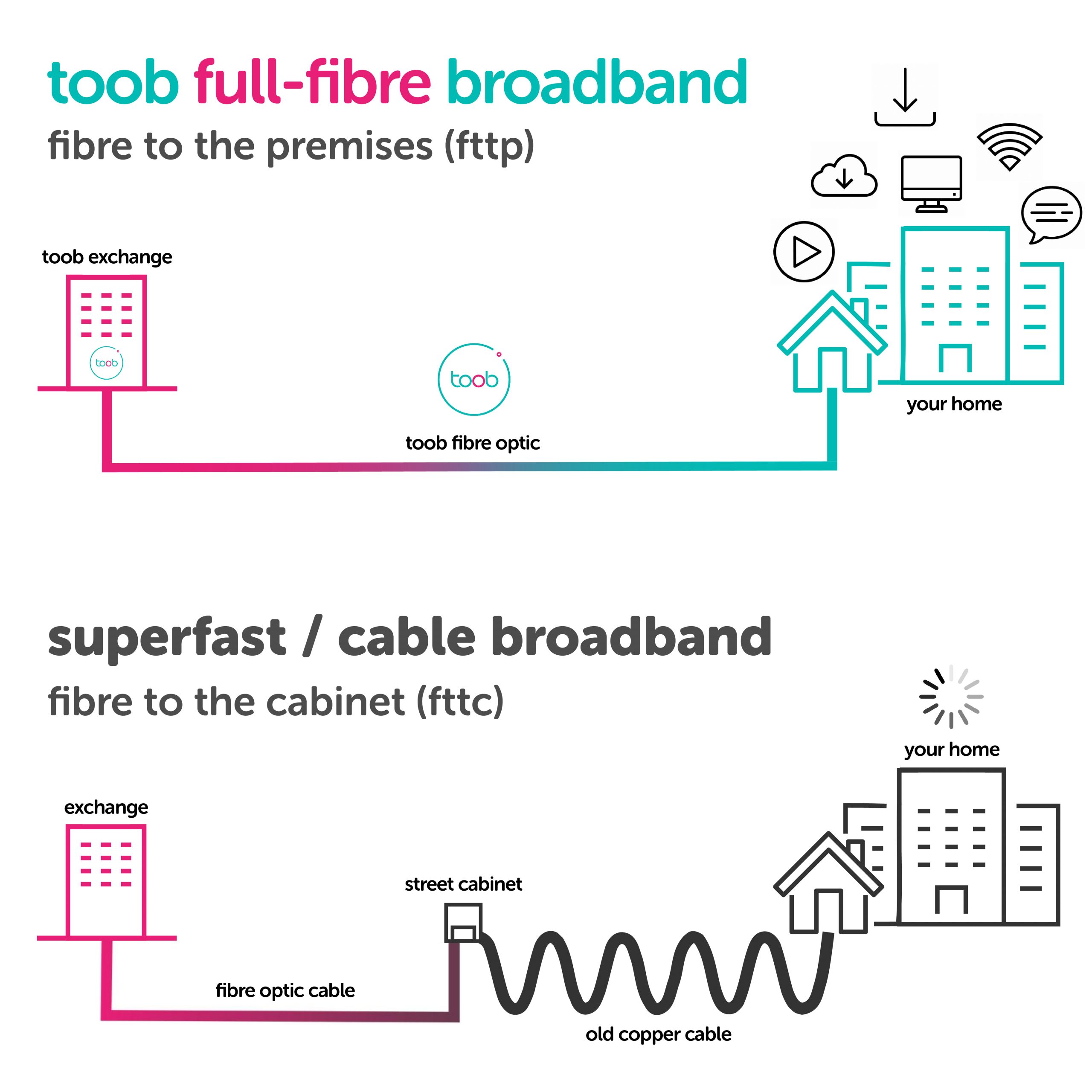
toob broadband will deliver upload and download speeds of 900 Mbps to your home.
You’ll be able to download a movie in little more than 30 seconds, upload all your holiday snaps to the cloud in moments and, most importantly, everyone in your home will be able to use the internet for what they want, at the same time – be it working, streaming or gaming with no buffering or slowdown.
A new fibre optic cable will be used to provide service to your address, ensuring fantastic end-to-end performance free from interference or reduced speeds at peak times. Continue the full-fibre experience by connecting your capable devices with an ethernet cable to enjoy maximum performance. For everything else there’s wi-fi…
toob are rolling out full-fibre broadband in towns and cities across the South of England. You can view a full list of our current and future locations here. Why not register your interest now to be the first to know as soon as you can order?
We’re constantly finding new ways to bring our service to more customers, so follow us on social media to keep up-to-date on our future roll out plans or announcements where you live. We’re on Facebook, Twitter, Instagram and LinkedIn.
toob is a broadband-only provider. This means we don’t offer line rental or a phone service.If you still need to make calls, you may choose to do so using a VOIP service which will simulate a phone line over your broadband connection. This can be done through our partner Vonage or or an alternative provider. Here’s a handy diagram to show how easy it is to turn your traditional landline into a digital home phone yourself:
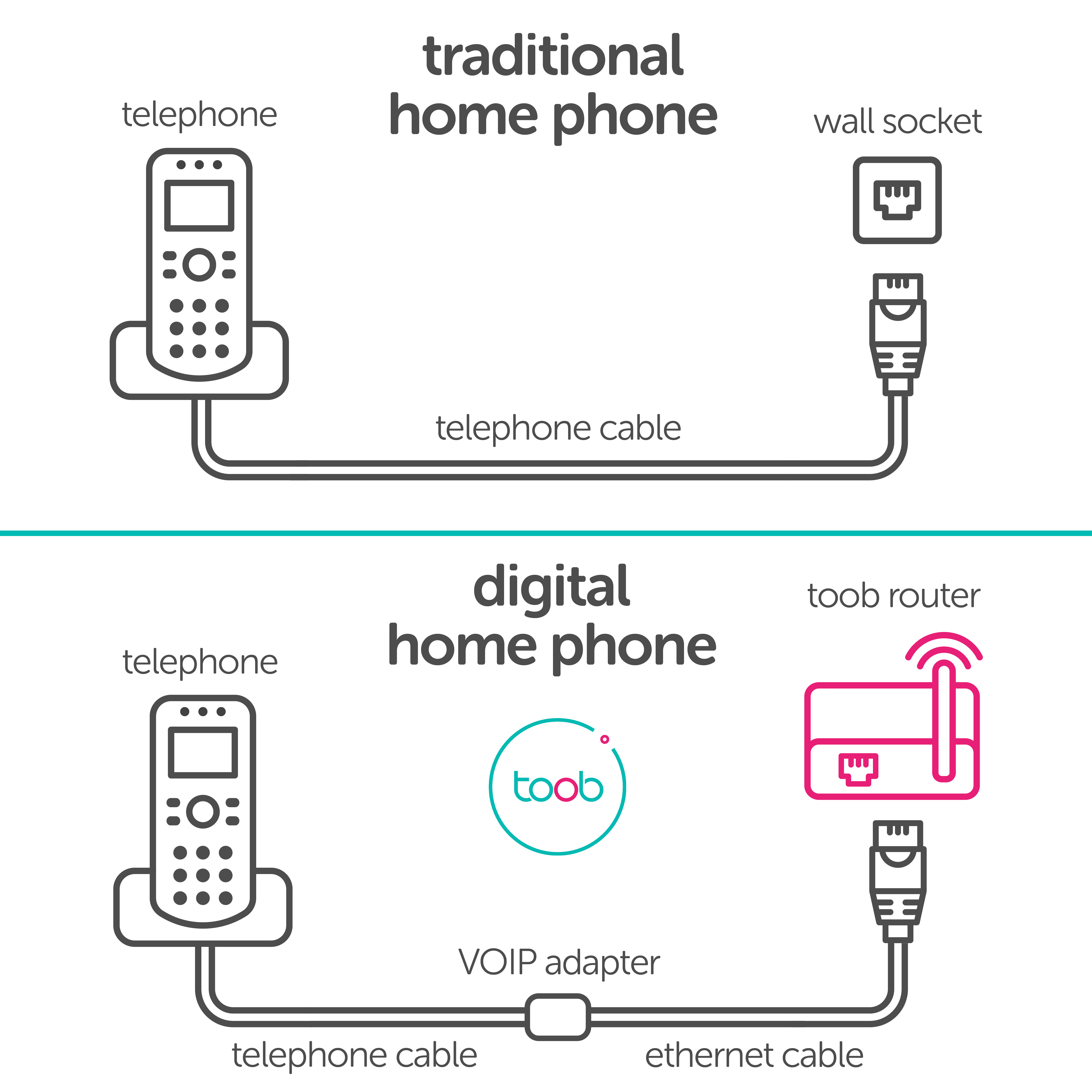
We use our own high-speed network to provide your broadband (not using your existing phone line), so if you wish to retain your current phone service, your toob service will be unaffected by this.
You may also benefit from using toob broadband to perform “wi-fi calls”, if your mobile network/handset has this feature.
We use a new full-fibre connection to provide your broadband (not using your existing phone line), so if you wish to retain your current phone service, your toob service will be unaffected by this.
VOIP stands for ‘Voice Over Internet Protocol’, which uses your broadband to make phone calls instead of a traditional landline. There are multiple VOIP providers who can help link any existing phone or mobile equipment to your toob service – including our partner Vonage. You can often make great savings when using VOIP compared to traditional providers, as there will be no ‘line rental’ and only your chosen call package to pay for.
toob is a broadband-only supplier and many customers now choose to watch their TV through streaming and on-demand services such as BBC iPlayer, ITV Hub, Netflix, Amazon Prime Video, Apple TV+, NOW TV, Britbox, Hulu or Disney+. Just to name a few!
With full-fibre broadband, you are free to choose only the services you wish to subscribe to, often unlocking the best deals and saving you money independently of your broadband contract. We’re using a full-fibre connection to provide your broadband service, so buffering and slow downloads are a thing of the past, even in 4K! For the best speeds, you might consider connecting an ethernet cable directly into your TV/streaming equipment.
Yes! All 18 month home broadband customers can purchase a static IP add-on for their service.
It costs just £8.00 per month and you’ll enter a new rolling contract for this feature. The add-on will appear on your existing toob bill every month, once billing has been synchronised.
You can cancel at any time. One static IP address can be purchased per account. Visit toob.co.uk/legal for full terms and conditions and a link to all charges and fees for your home broadband.
If you’re yet to place a new order for our 18 month contract, simply select this add-on option while ordering online. Full terms and conditions can be found at toob.co.uk/legal.
Alternatively, if you already have service, call us on 023 9300 9300 and we’ll happily apply this for you.
Unlike most other broadband providers, no we don’t!
Your data usage is completely unlimited and we do not restrict our online traffic – two of the many benefits of joining the toob network. Please also view our Acceptable Usage Policy.
No. You’ll benefit from a fixed price for the duration of your contract. In other words: no in-contract price rises! The price may fluctuate outside of your contract period, but you’re always free to start a new contract at this time – to lock in our best price for even longer.
We’re a local broadband provider who designs, builds, sells and operates a full-fibre network. We’re also working with partners to bring toob to new customers in Portsmouth. Because we use our own technology, we can proudly deliver incredible 900 Mbps download and upload speeds at a really affordable price.
toob are investing in the South of England’s digital infrastructure to deliver the fastest broadband service, enabling homes, businesses and communities to experience life-changing full-fibre connectivity fit for the future. Read more about us and the locations we’re providing service to here.
We love hearing how customers enjoy using our service. Why not take a look at some real-life user testimonials and articles – or visit us on Trustpilot to see what our customers are saying…
Please enter your postcode to reveal additional help topics.
New content will appear above.
Having full-fibre broadband in your property makes it even more appealing for tenants, especially now more people are working from home. And, for some properties, having full-fibre broadband can even increase your property value when you come to sell.
Installation is really simple; a home broadband installation will typically take around 1 to 2 hours. The engineer will bring a new fibre cable into your property via a small hole which will be securely sealed. They will mount two small boxes (to an external and internal wall) in an agreed location. The internal box will need to be close to two mains power sockets.
Any fibre within your property will be a narrow white fibre cable, neatly tacked to the wall.
The person that is paying for the service should be the one to place the order with us. This can be either the landlord or the tenant. If the tenant is placing the order, it is their responsibility to ensure that they have agreed permission with the landlord to have toob broadband installed before the installation goes ahead.
If you would like tenants to be able to discuss the account or service on your behalf, please ensure that they are set up as an authorised third party in advance. You can discuss the available options with our customer service team on 023 9300 9300.
Please enter your postcode to reveal additional help topics.
New content will appear above.
You can expect to enjoy 900 Mbps download / upload speeds on your capable devices, using a minimum Cat 5e specification Ethernet cable connection. We do not restrict our online traffic (or reduce speeds) at peak times. If you are carrying out a speed-test, please be aware browsers, firewalls, VPNs and other background activity will significantly affect your measured speeds.
If you have a Linksys router, the Linksys app will measure your full-fibre service speed directly to your router itself. Click here for details on how to do this.
Wi-fi speed is always dependent on the capability of your device – distance from your router, any physical obstacles, the age of your device and interference from any other devices in the area. The wireless band your device connects to, also impacts speed. You will likely get faster speeds using the 5GHz band, although the 2.4GHz band has a longer range and is available on more devices.
A basic device might only have the capability of reaching a maximum speed of 100 Mbps, whereas a high-end phone or tablet may be able to receive well over 600 Mbps on a wi-fi connection. We recommend that you visit your device manufacturer’s website to check the wi-fi capability of your device.
Click here for further examples of what devices can be capable of – and some helpful advice on making the most of your toob full-fibre broadband.
We recommend performing a speed-test on your computer via a minimum Cat 5e specification Ethernet cable connection, as your device will be more capable of reaching 900 Mbps. If you have a Linksys router, the Linksys app will measure the speed of the connection to your router itself. Click here for details.
For all other tests, we recommend downloading the Ookla Speedtest app (version specific to your device type), which is available here. It is the industry standard speed-test app…
Please remember to select “toob Ltd” as your speed-test server and don’t be tempted to run a speed-test via your web browser – please download it instead, as nothing else compares.
For an accurate test, ensure all web browsers, windows, tabs and background applications aren’t running – and please be aware antivirus software and VPNs are also known to significantly affect results. Note: If using Windows, the in-built firewall may block the speed-test if it is set to the ‘High’ setting.
Speed-tests on mobile/wi-fi devices (or using a web browser) will vary significantly and won’t be an indication of your service speed into your home.
As wi-fi performance is dependant on many factors within the home, there’s a few things you can try and avoid to maximise the potential of your wi-fi.
Click here for top tips to help you get the most from your connection and examples of the speeds that some devices are capable of.
You might be surprised by how many household objects can significantly affect your wi-fi signal. Electrical items can turn on and off to cause interference. Even furniture, walls or reflective surfaces can disperse your signal so you’re not enjoying the full benefit.
Here’s a few things to look out for:
– Concrete (or some insulated walls)
– Thick timber beams/walls
– Windows, mirrors, large screens, fish tanks
– Sofas, TV stands, and other large furniture
– Multiple power cables or adapters
– Kitchen spaces and equipment
– Metal objects and underfloor heating
– Other Bluetooth or wi-fi devices
– Your neighbour’s wi-fi and equipment
If you live in a larger property, mesh wi-fi solutions can often extend coverage into hard-to-reach areas and are readily available to purchase from retailers.
The best way of getting the maximum speeds is to connect your device via a high quality ethernet cable straight into your router. We recommend using a minimum Cat 5e or Cat 6 cable for the best performance – and we provide one of these free of charge as part of the service. Your device will also need to have a 1 Gbps ethernet port.
Other factors such as memory and CPU capacity may limit the speed test results on your devices. If you aren’t getting 900 Mbps, try closing other programs on your computer (VPNs or antivirus software included) and see if this improves the results. If this doesn’t help, this may point towards your device not being capable of reaching these speeds. You will still be able to receive a total of 900 Mbps across all your devices.
Wi-Fi speeds are impacted by environmental factors like furniture, walls, distance from the router and interference from other electrical devices like cordless phones, baby monitors or other wi-fi routers in the area. We’ve put together some helpful advice on making the most of your toob full-fibre broadband. Click here to download our guide.
The best way of getting the maximum speed is to connect your device via a minimum Cat 5e specification ethernet cable, straight into your router. Wi-fi speed is dependent on many other factors within the home which you can help avoid. Here’s a few tips on how to get the most from your wi-fi.
To understand if there’s an issue with the service into your home, we recommend performing a speed test on your computer via a wired (ethernet) connection as the device will be more capable of reaching 900 Mbps. If you have a Linksys router, the Linksys app will measure the speed of your connection to the router speed itself. Click here for details.
If you aren’t getting 900 Mbps, try closing other programs or background updates on your computer and see if this improves the results. Antivirus software or VPNs often cause slow speeds due to the way they download data. If closing these improves the speed, but you’re still not nearing 900 Mbps, this could mean that your device isn’t capable of reaching 900 Mbps.
If you believe slow speeds aren’t due to your device, report this by calling 023 9300 9300 so we can investigate the issue. Please be with your equipment at the time of the call so we can ask a few additional questions.
Your reliable full-fibre connection is stable, however wi-fi speed will vary considerably depending on the capability of your devices and environmental factors such as router positioning, wall thickness and any interference from other wi-fi sources.
Your toob wi-fi router has multiple bands, allowing it to connect to devices using either a 2.4 GHz or 5GHz channel. 5GHz channels will generally allow for faster speeds, while 2.4GHz channels have a longer range. Your devices should automatically select which band is best when it connects to the router.
You might experience slow speeds if your router is using a channel which is too busy. The easiest way to switch to a better channel is by simply turning your router off and on again – it will then automatically choose the best channel for you.
If you’ve noticed a consistent change in performance which cannot be explained by any other physical factors, devices or channels, call us on 023 9300 9300 to go through some additional diagnostics.
If you’re having trouble keeping connected to the internet, there could be an issue with your device, wireless network or your router’s connection to us.
If you’re connected via wi-fi, the issues you’re experiencing are more than likely being caused by localised or intermittent interference which is affecting your wireless signal.
If you’re connected via an ethernet cable, the issue may possibly be because of a problem with your router’s connection to the internet. Check that the ethernet cable (between the fibre box and the router) is undamaged and that both ends are fully inserted to the equipment.
If you have any concerns, please give us a call on 023 9300 9300 and we will complete a few easy steps with you over the phone.
If you’re currently unable to connect to the internet, please follow these steps to try and resolve any issues:
- Check all cables are securely connected into the router and fibre box, that they are in the correct sockets and both devices are powered on.
- Reboot the router and fibre box by turning them off and on again at the power socket. It could take up to 5 minutes to fully reboot and resume connectivity.
- Check the connection with another device, to see whether the issue is actually with the device.
- Note whether the issue persists when using a wired or wi-fi connection (or both).
If this hasn’t resolved your issue, please give our local support team a call on 023 9300 9300 and we will be happy to investigate the matter for you. Importantly, we will need to complete a few live diagnostics with you, so please ensure that you have access to your toob equipment at the time of the call.
If there’s a localised issue due to unforeseen events, we will work hard to contact affected customers directly and reassure them that we’re already working on a solution.
The best way of getting the maximum speed is to connect your device via a minimum Cat 5e specification ethernet cable, straight into your router. Wi-fi speed is dependent on many other factors within the home which you can help avoid. Here’s a few tips on how to get the most from your wi-fi.
To understand if there’s an issue with the service into your home, we recommend performing a speed-test on your computer, via a wired (ethernet) connection as it will be more capable of reaching 900 Mbps. If you have a Linksys router, the Linksys app will measure the speed of your connection to the router itself. Click here for details.
If you aren’t getting 900 Mbps, try closing other programs or background updates on your computer and see if this improves the results. Antivirus software or VPNs often cause slow speeds due to the way they download data. If closing these improves the speed, but you’re still not getting 900 Mbps, it could mean your computer isn’t capable of reaching 900 Mbps.
If you believe the slow speeds aren’t due to your computer, please report this by calling 023 9300 9300 so we can investigate the issue. It is important you are with your equipment at the time of the call, so we can ask a few additional questions.
If you have any queries or questions about your service and your account, our friendly customer care team will be happy to help!
Call us: 023 9300 9300
Email us: helpdesk@toob.co.uk
Our customer service opening hours are:
Monday to Friday: 8am – 8pm
Saturday: 8am – 6pm
Sunday: 10am – 4pm
toob will be installing full-fibre connection to your address, so we’re unable to cancel your existing broadband service with another provider. We recommend that you do not schedule the disconnection of your existing service until your toob broadband installation has been completed.
If you’ve already set up your account, you can log into your online account here. From your account, you can download copies of your bills, review your account details or quickly report any issues you experience. Alternatively, just give us a call!
To setup your customer portal account for the first time, click the unique link provided in your order confirmation/service activation emails. You will need to confirm your registered email address, set a password and choose your security questions.
A. Don’t worry, we’ve all been there. Simply go to the usual login page, click “forgot password?” and follow the instructions. Alternatively, just click here to reset your password.
Please note that this will always be separate to your wi-fi password or the details you use to log into the advanced toob wi-fi router settings.
If you wish to make a change to your Direct Debit information or update your contact details, please give us a call on 023 9300 9300.
You can easily add more users to the account. As the account holder, the contract will remain in your name and notifications will still come to you, but you can set up access so that other members of your household can raise queries or report a fault if you’re not at home.
If you wish to add other authorised users to the account, please call us on 023 9300 9300 to discuss the level of access you wish to allow others to have.
A copy of your bill will be sent to you via email on the same billing date each month. You can also view your bills on your online account by logging in here.
Payment is due as soon as your latest bill has been raised. It can take up to 5 working days for the transaction to complete, so please ensure funds are available for this duration
If the Direct Debit payment has failed for whatever reason, payment will automatically be attempted again, usually within 3 working days. Please let us know if your circumstances have changed or if you are having difficulty paying your bill. Failure to make payments may result in a reduction or suspension of your broadband. Please see our terms and conditions for further details.
We’ll notify the bill payer if a payment has been unsuccessful, after the final attempt. We kindly request that you call us on 023 9300 9300 if new payment details are required.
Your billing date will remain the same throughout your contract. This will be based on the date your service was activated. Payment will be due from this date and be taken within 5 working days of this date each month, depending on when this falls.
Yes, you are. All Direct Debits are protected by a guarantee. If there is a change to the date, amount or frequency of your Direct Debit, we will give you 3 working days’ notice in advance of your account being debited.
You have the right to cancel at any time and this guarantee is offered by all the banks and building societies that accept instructions to pay Direct Debits. A copy of the safeguards under the Direct Debit Guarantee will be sent to you with our confirmation email.If you switch or close your bank account, please advise us in advance of your next bill to avoid any missed payments.
Our products represent excellent value, but we sometimes run additional offers or promotions. If you qualified for an offer or used a promo code when placing your order, you will receive the offer within 30 days of your service being activated. This will be emailed to you directly.
Please note that these offers cannot be used in conjunction with our Refer a Friend promotion. Click here for more details.
Making sure you’re on the correct package for you is important. Please call our friendly team and we’ll talk you through how to switch from our 1 month rolling contract to an 18 month contract. We ask that you provide at least 7 days’ notice of your next bill to complete this without additional charges.
If you’re yet to place a new order for our 18 month contract, simply select this add-on option while ordering online. Full terms and conditions can be found at toob.co.uk/legal.
Alternatively, if you already have service call us on 023 9300 9300 and we’ll happily apply this for you.
If you’re on our 1 month rolling contract, you can upgrade to our 18 month home broadband contract or cancel your service at any time – we just require at least 7 days’ notice to process your request.
If you’re coming to the end of your 18 month contract, we’ll send you an email to advise you of the available options within at least 30 days of your contract ending. These include:
- Doing nothing and keeping your existing toob service, where your monthly charge will increase from £29 to our rolling service price – please see our charges and fees document at toob.co.uk/legal for details. You may cancel your contract at any time after this. Please provide us with 7 days’ notice to fulfil your request.
- Signing up for a new 18 month contract with us at £29 a month – our best price! You can call us or click the link in your reminder email to benefit from this great deal.
- Cancelling your service without paying any early termination fees. Please give us a call before your contract ends so we can make these arrangements for you.
If you have any questions regarding your next steps, please call our customer service team on 023 9300 9300.
If toob broadband is available at your new address, you can retain your current broadband service and not pay any additional fees. You can check to see if our full-fibre will be available at your new address here.
We may have to schedule a new installation, so please give us a call on 023 9300 9300 to discuss what this means for you. There will be no charge for the installation and you will enter a new toob contract at your new address. We’re sorry, but if you’ve purchased a static IP address, it is not possible to take this with you, but you can order a new one.
If we can’t provide toob broadband at your new address, you are free to cancel your toob broadband service with no early termination charges. You should aim to provide at least 30 days’ notice in order to schedule your disconnection.
We do ask that you leave all toob equipment in position at your old property.
For more information on moving to a new address, please check our full terms and conditions here.
If you wish to cancel your service then you can do so by giving us a call on 023 9300 9300.
If you leave before the end of your minimum contract period, then you may have to pay a fee to do so. Click here for more details.
If you are outside of your minimum contract period (or are on our 1 month rolling contract) then you can cancel at any time giving at least 7 days’ notice, with no additional payment due. Your service will end at the end of your current billing period.
When you’ve cancelled your service, we ask that you leave your equipment connected and in position on the wall.
Refer a friend is toob’s referral scheme, where we reward our customers for telling their friends about our full-fibre broadband! If your friend is new to toob and joins on an 18 month home broadband package we’ll send both of you a £25 Amazon.co.uk Gift Card* code.
The person placing the order will register the referral on behalf of both of you. They must register the referral within 5 days of placing their order using the form here.
Once your friend’s service has gone live (and your service is also live), you’ll both receive your Amazon.co.uk Gift Card code by email up to 30 days later.
Full terms and conditions for our refer a friend promotion can be viewed here.
As a toob customer you can refer as many friends as you like and you will get a £25 Amazon.co.uk Gift Card for every successful referral. For details on how to get your voucher, see below.
If you’ve been referred, you can only get one promotional offer with your order. This will be the highest value offer that you have requested.
- Step 1: Tell your friends about our full-fibre broadband.
- Step 2: They place an order for our 18 month home broadband contract.
- Step 3: They register their referral at toob.co.uk/refer! All they need is their order number and your email address – the same one that is registered to your toob account.
As many as you wish! As long as you’re a toob customer, and your friend is a new customer to toob, on an 18 month home broadband contract, and lives at a different address to you.
Once your friend’s service has gone live (and you also have a live service), you’ll both receive your Amazon.co.uk Gift Card code by email up to 30 days later.
Voucher codes are sent from Amazon and can be redeemed at Amazon.co.uk against qualifying purchases fulfilled by Amazon.
Amazon.co.uk’s own voucher code redemption terms and conditions can be viewed here.
Completing the form in time is important. If the form is not completed within 5 days of placing the order, neither of you will receive your voucher code.
If your friend cancels their order before the end of their 14 day cooling-off period, neither of you will receive a voucher code.
If you think that one of your friends has placed an order, but you haven’t heard anything yet, check with your friend to see if they placed an order and submitted the online form at toob.co.uk/refer within 5 days.
Remember, they must provide the email address registered to your toob account to verify the referral. Once your friend’s service has gone live, you’ll both receive your Amazon.co.uk Gift Card code by email up to 30 days later.
If your friend has followed these steps and you still haven’t heard anything, ask them to email: helpdesk@toob.co.uk and we’ll do our best to help.
Our refer a friend promotion only applies to new 18 month home broadband orders, but feel free to spread the word if someone you know will benefit from our full-fibre broadband on a rolling or business contract!
When it comes to online safety, the best way to keep your children safe online is by using a combination of processes, including:
Device-based controls
Both Android and iOS offer parental controls which allow parents to see what their children are doing on devices, set time limits for device usage and restrict access to different apps. These controls are set on the device itself, so will work outside the home using mobile data and other networks too.
For iOS only (Apple)
For iOS and Android
You can also find more details of device controls on InternetMatters.org.
Device Scheduling
You can schedule when connected devices can access the internet through the router settings.
Please be aware this only stops devices connecting through the router, it will not stop devices if they use mobile data or a different network.
Sagemcom
Click to download our how-to-guide and update these settings via the toob wi-fi router portal.
Linksys
Click to follow these simple steps and update these settings via the Linksys app.
DNS-based controls
These are controls which can filter content and can protect you from malicious websites. They apply equally to any device connected to your wi-fi network, so offer no protection when devices are connected through other networks outside the home.
They can be bypassed by using a virtual private network (VPN) and they don’t apply to purchases/some content within apps, such as Netflix. There are a number of free DNS services, a couple we would recommend are CleanBrowsing.org and OpenDNS.com.
Sagemcom
Click to download our how-to-guide and update these settings via the toob wi-fi router portal.
Linksys
Click to follow these simple steps and update these settings via the Linksys Smart Wi-Fi website.
Online Safety Awareness
No solution will be 100% effective, so it’s important that both parents and children are aware of risks online to keep each other safe.
You can find more information for both parents and children here.
All our policies are available here.
If you have questions about any of our policies, please give us a call on 023 9300 9300 or email us at helpdesk@toob.co.uk and we will be more than happy to talk these through with you.
Can’t find the answer you’re looking for? Our friendly customer service team are happy to help!
Call us: 023 9300 9300
Email us: helpdesk@toob.co.uk
Got a quick query?
Start a live webchat with us wherever you see the ![]() icon on our website
icon on our website
Our regular customer service opening hours are:
Monday to Friday 8am – 8pm
Saturday 8am – 6pm
Sunday 10am – 4pm
Alternatively, you can interact with us on any of our social media channels. We’re on Facebook, Twitter and Instagram.